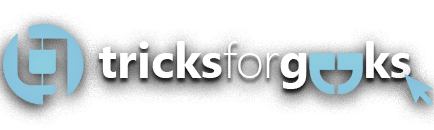Keyboard shortcuts
Make your work quickly and easily with the best shortcut key functions for Windows.
Keyboard shortcuts can provide an easier and quicker method of using computer programs. These commands are commonly accessed by using Alt, Ctrl, Shift keys in conjunction with a single letter.
1) Ctrl+A: Select All items in a window
2) Ctrl+B: Make the selected text Bold
3) Ctrl+C: Copy selected text
4) Ctrl+Z: Undo Previous action
5) Ctrl+W: Close current tab
6) Ctrl+V: Paste the Copied text
7) Ctrl+N: Open New Window
8) Ctrl+I: Italicize the selected text
9) Ctrl+U: Underline the selected text
10) Ctrl+D: Bookmarks the current page
11) Ctrl+S: Save the current document
12) Ctrl+F: Open Find Window for current document or window
13) Ctrl+X: Cut the selected text
14) Ctrl+P: Print the current document or web page
15) Ctrl+Esc: Open the start menu
16) Ctrl+E: Select the search box
17) Ctrl+ mouse scroll wheel: change the size and appearance of the file
18) Ctrl+shift+Esc: Open task manager
19) Ctrl+’+’ or Ctrl+’-‘: Zoom in or Zoom out of a large number of items
20) F1: Universal Help
21) F2: Rename
22) F3: Search for a file or folder
23) F5: Refresh the current window program
24) F11: Maximize or minimize the active window
25) Win+D: Show or Hide the desktop
26) Win+Left: arrow Or Win+right arrow: Snap Windows
27) Win+Tab: Opens Task View
28) Win+L: Lock your computer
29) win+X: Opens Hidden Menu
30) Win+M: Minimize all windows
31) Win+B: Set focus notification area in the taskbar
32) Win+F: Launch Feedback Hub app
33) Win+E: Open file explorer
34) Win+F1: Open “ how to get help in windows10”
35) Win+R: Open the Run Dialog Box
36) Win+U: Opens Ease of Access Center
37) Win+V: Cycle through notifications or open the clipboard app
38) Win+Shift+V: Cycle through notifications in reverse order
39) Win+T: Cycle through apps on the taskbar
40) Win+Up arrow: Maximize the window
41) Win+Down arrow: Minimize the Desktop window or remove the current app from the screen
42) Alt+Tab: Switch between open apps or windows
43) Alt+F4: Close Apps
44) Alt+F4: Close the currently active program
45) Alt+F: File menu options in the current program
46) Alt+Spacebar: Opens the shortcut menu for an active window
47) Alt+D: Select the Address Bar
48) Shift+Del: Delete selected items permanently skipping recycle bin.
49) Shift+F10: Opens the shortcut menu for the selected item
50) Win+Numer(1 to 9): Open the desktop and start the app pinned to the taskbar in the position indicated by the number. If the app already running, it switches to that app.
51) Win+P: It allows users to choose a presentation display mode.
52) F7: Check grammar and spelling to the selected word in MS Word and Excel
53) Press Shift Key five times: Switch Sticky Keys on and off
54) Hold number lock for five seconds: Switch toggle keys on and off
55) Ctrl+T: Open new tab
56) Ctrl + Shift + Tab: Open previous tab
57) Ctrl+N: Open new window
58) Ctrl+shift+W: Close all tab
59) Ctrl+S: Save current web page
60) Ctrl+B: Open bookmark menu
61) Ctrl+H: open browsing history
62) Ctrl++: Zoom in
63) Ctrl+-: Zoom out
64) Ctrl+0: Zoom 100% (default)
If you know some other essential keyboard shortcuts, let me know in the comment section below.
Spread the word! 😁